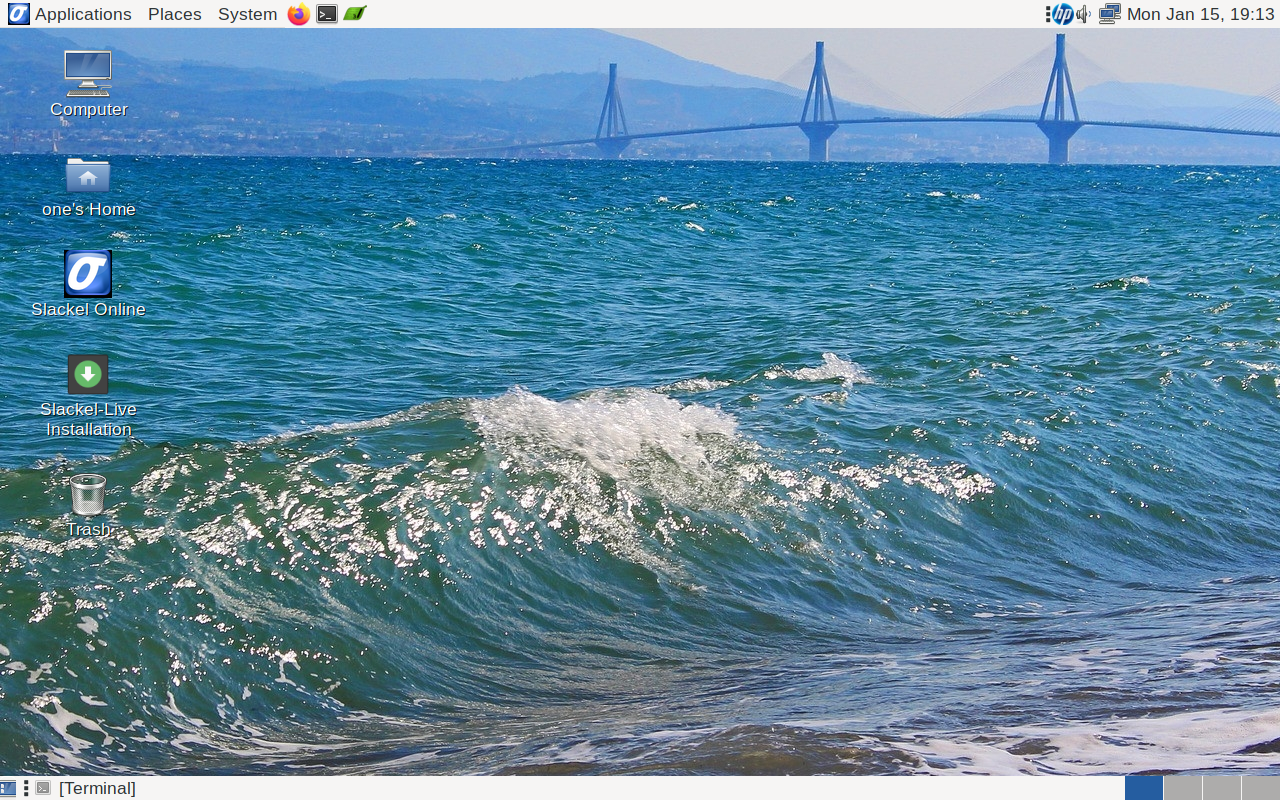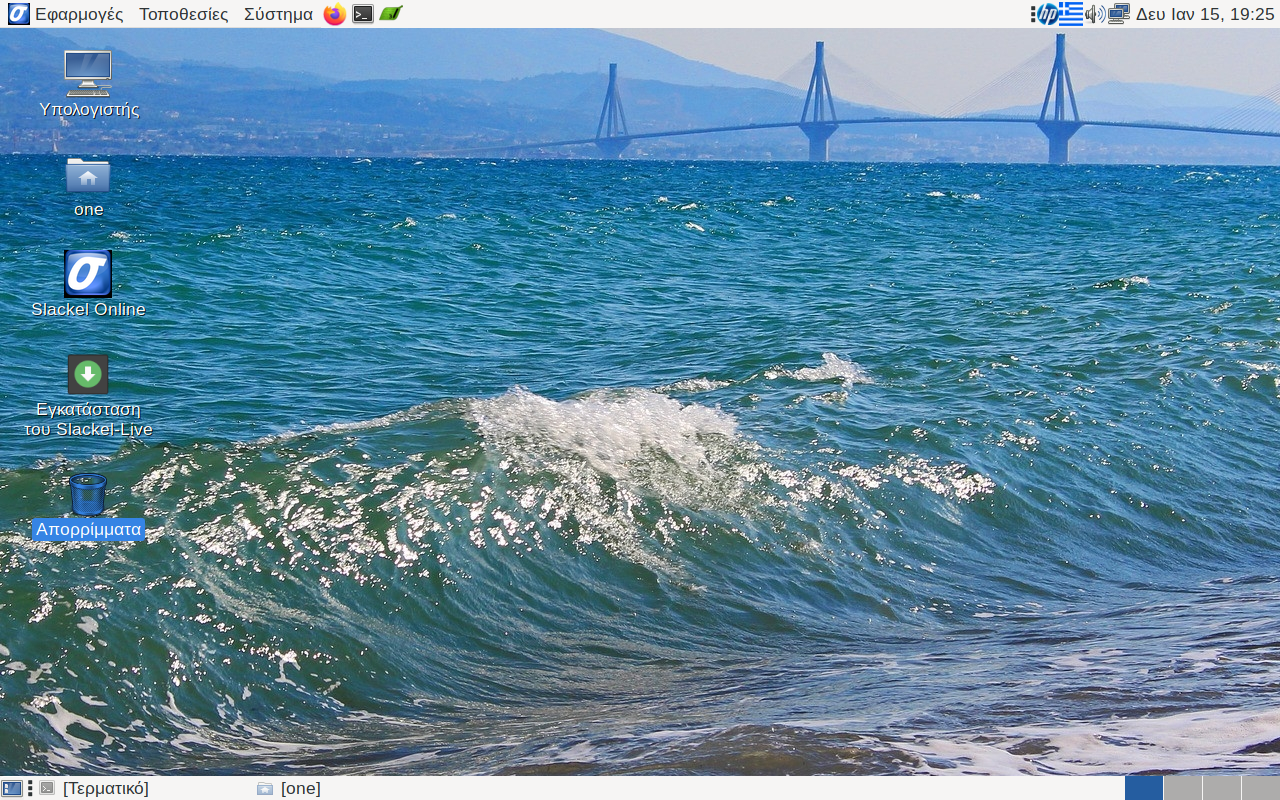Includes the Linux kernel 6.6.11, MATE 1.26.2 and latest updates from Slackware's 'Current' tree. Also includes salixtools borrowed from Salix.
This release is available for both 32-bit and 64-bit systems. The 64-bit iso supports UEFI/EFI systems as well.
The 64-bit iso image support booting on UEFI systems.
Iso images are isohybrid.
Iso images can be used as installation media.
This release includes mozilla-firefox 121.0.1, mozilla-thunderbird 115.6.1, libreoffice 7.6.2, gimp 2.10.36, smtube 21.10.0, smplayer 23.12.0, mpv 0.34.1, MPlayer-20221009, exaile 4.1.1, brasero 3.12.2, isomaster 1.3.13, pidgin 2.14.12, transmission 2.94 and many more. It includes the flatpak so the user has access to dozens of apps to install.
Gui tools developed in house also included:
1. instonusb to create a live slackel usb stick with persistent encryption file.
2. multibootusb to create a live usb including 32 and 64 bit live editions of slackel.
3. SLI (Slackel Live Installer) to install slackel to internal or external USB SSD or USB stick.
4. install-upgrade-kernel-ext-usb-gtk gui tool to install or upgrade kernel for real installations on external usb stick or ssd disk.
5. install-upgrade-kernel-gtk gui tool to install or upgrade kernel for real installations on internal hd or ssd or nvme disk.
You can also use the script install_on_usb.sh existed in iso in boot folder to create the usb in any distribution. Read the respective instructions in this file: README_INSTALL_ON_USB.TXT
Windows users can use the rufus application which exists in the iso image in boot folder to transfer the iso to a USB stick under windows system. Be sure to name the usb label "LIVE" without quotes.
Slackel Live Installer (SLI) can do a real installation to an external usb stick or usb ssd or usb hard disk, creating the necessary initrd for booting. For this, just create a msdos partition table on /dev/sdb or /dev/sdc and a linux ext4 partition on /dev/sdb1 or on /dev/sdc1 where /dev/sdb is your first usb device, /dev/sdc the second usb plug in device. Sign the /dev/sdb1 or /dev/sdc1 bootable. (Note that if you have an nvme internal disk as in modern laptops then your first usb device will be /dev/sda1, the second /dev/sdb)
Create also a linux swap partition to /dev/sdb2 or /dev/sdc2, with size 4 GB according the memory you have.
Do not create a EFI partition.
If you boot using a slackel live mate dvd then your external usb device will be recognized as /dev/sdb.
If you boot using a slackel live mate usb then the second usb you will use for real installation it will be recognized as /dev/sdc. (or /dev/sdb if you have an nvme internal disk e.g. modern laptops)
Of cource can create a gpt partition table, a fat32 partition (for EFI) on /dev/sdb1 which have to be signed esb,boot, an ext4 linux partition on /dev/sdb2 and a swap partition /dev/sdb3. This is the same installation as on internal ssd disk.
In details:
Steps needed:
1. boot with live iso or live usb. After we see live environment, plug in the usb stick or external ssd or hd disk where we like to install slackel.
2. this external device will recognized as /dev/sdb or /dev/sdc as i mention above. Or /dev/sda if you have an nvme internal disk.
3. run sli
4. press gparted button and pick up sdb or sdc. Unmount any partitions if are mounted or usb had a previous installation. Then delete all partitions on this device.
5. create a msdos partition table on this device (/dev/sdb or /dev/sdc) or /dev/sda1 if you have an nvme internal disk.
6. create an ext4 partition where we will install the linux system and a 2 or 4 GB swap partition according the memory you have. Check the linux partition /dev/sdb1 or /dev/sdc1 bootable
7. close the gparted and will return to sli. You will see on Install location "dev/sdb1" or "/dev/sdc1" or "/dev/sda1" if you have an nvme internal disk.
8. check grub as bootloader.
9. Set root password, user name and user password.
10. choose full installation which is the default and click on "install live system"
after installation finishes close sli.
shutdown, unplug both usb's and plug in only the one where you installed the system.
Power on.
Then press fn+F12 (in my case for lenovo laptop) and from bios boot menu choose the usb to boot.
To upgrade the kernel in the future, type in a mate-terminal
sudo install-upgrade-kernel upgrade huge (This upgrades the kernel and also run update-grub. For internal or external installation)
sudo make_initrd_update_grub (This needed only if we have installed on an external usb device, otherwise system will not boot. Do not use it if have installed on an internal hard disk or ssd e.g. /dev/sda)
OR use from menus the install-upgrade-kernel-ext-usb-gtk gui tool to install or upgrade kernel for real installations on external usb stick or ssd disk.
and install-upgrade-kernel-gtk gui tool to install or upgrade kernel for real installations on internal hd or ssd or nvme disk.
I hope that fans of mate will find it useful.
It is good to read the Slackel Startup Guide before install Slackel MATE.
To browse samba shares with caja type in a mate-terminal caja smb://ip-address/sharename (e.g. caja smb://192.168.1.8/tmp)
(The root password for the live CD is “live”. Standard user login is “one” with password: "one") (no quotation marks).
For installation and for all work required administration privileges the super user "one" with password "one" is used.
Minimum system requirements: Mate is much heavier than openbox
* Minimum Core 2 Duo or Recommended Core i3
* 3GB (RAM) or 4GB (RAM) for libreoffice, firefox and other heavy applications.
* 20 GB HDD
Slackel 7.7 MATE maintains its user-friendly approach, combining the latest updates, convenient GUI tools, and enhanced compatibility. Whether you’re a seasoned user or new to Slackel, this release promises an enriched Linux experience.
Elevate your open-source journey with Slackel 7.7 MATE – download now and explore the future of Linux computing!
You can download Slackel 7.7 MATE iso image from the following links, using the Sourceforge servers.
Live iso images: Can be used also to install the system to hard disk or USB stick.
Slackel64 7.7 "Live MATE" (64-bit)
(size: 2853 MB, md5: 6b2c91913d346fcdf72b265776989e26 sha1: b5aecc68987c053f79d2f4f64e140379a196f805)
Sourceforge: slackellive64-mate-7.7.iso
pkglist
Slackel 7.7 "Live MATE" (32-bit)
(size: 2798 MB, md5: ea8fae13e6b264d6b1a80044092e37a5 sha1: cdb0cb2886c10aa7578eef76e2c9f269438b14aa)
Sourceforge: slackellive-mate-7.7.iso
pkglist
Have fun.
Dimitris Tzemos
screenshots