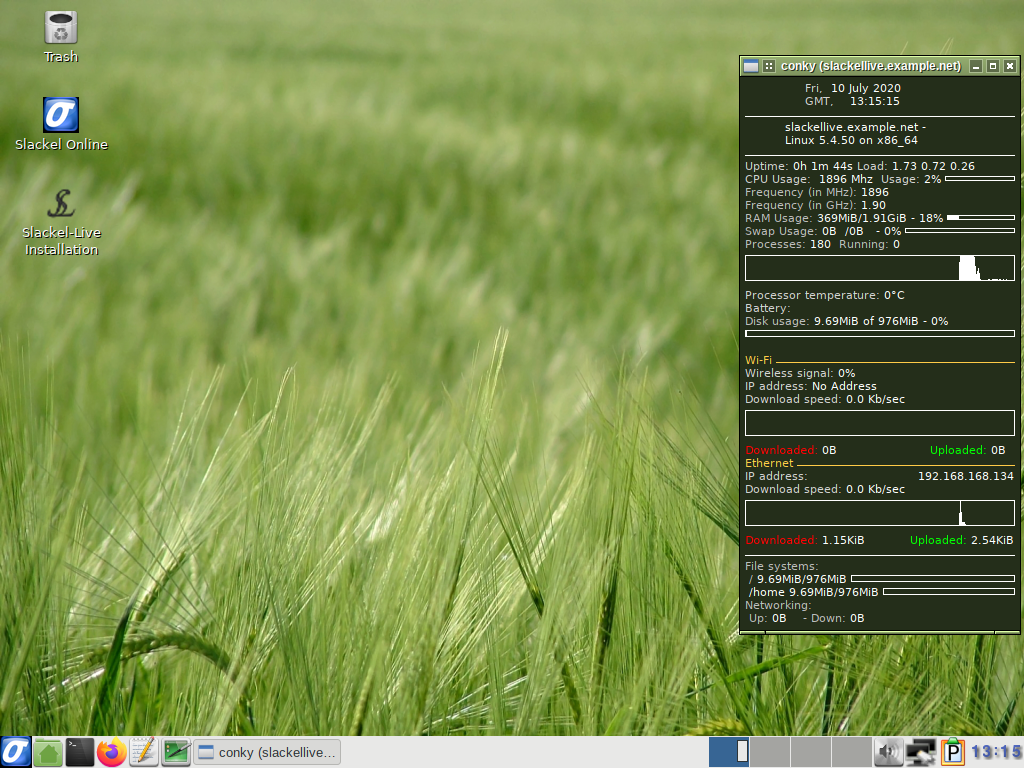Includes the Linux kernel 5.4.50 and latest updates from Slackware's 'Current' tree.
The new version is available in 64-bit and 32-bit builds.
The 64-bit iso image support booting on UEFI systems.
Iso images are isohybrid.
Iso images can be used as installation media.
It is good to read the Slackel Startup Guide before install Slackel.
What is new:
slim login manager is used as default. Gdm exists also but it is not used because of font rendering problems.
Slackel Live Installer (SLI) now can do a real installation to an external usb stick or usb ssd or usb hard disk, creating the necessary initrd for booting. For this, just create a msdos partition table on /dev/sdb or /dev/sdc and a linux ext4 partition on /dev/sdb1 or on /dev/sdc1 where /dev/sdb is your first usb device, /dev/sdc the second usb plug in device. Sign the /dev/sdb1 or /dev/sdc1 bootable.
Create also a linux swap partition to /dev/sdb2 or /dev/sdc2, with size 2 or 4 GB according the memory you have.
Do not create a EFI partition.
If you boot using a slackel live openbox dvd then your external usb device will be recognized as /dev/sdb.
If you boot using a slackel live openbox usb then the second usb you will use for real installation it will be recognized as /dev/sdc.
In details:
Steps needed:
1. boot with live iso or live usb. After we see live environment, plug in the usb stick or external ssd or hd disk where we like to install salix.
2. this external device will recognized as /dev/sdb or /dev/sdc as i mention above.
3. run sli
4. press gparted button and pick up sdb or sdc. Unmount any partitions if are mounted or usb had a previous installation. Then delete all partitions on this device.
5. create a msdos partition table on this device (/dev/sdb or /dev/sdc)
6. create an ext4 partition where we will install the linux system and a 2 or 4 GB swap partition according the memory you have. Check the linux partition /dev/sdb1 or /dev/sdc1 bootable
7. close the gparted and will return to sli. You will see on Install location "dev/sdb1" or "/dev/sdc1"
8. check grub as bootloader.
9. Set root password, user name and user password.
10. choose full installation which is the default and click on "install live system"
make a coffee.
after installation finishes close sli.
shutdown, unplug both usb's and plug in only the one where you installed the system.
Power on.
Then press fn+F12 (in my case for lenovo laptop) and from bios boot menu choose the usb to boot.
To upgrade the kernel in the future, type in a xterminal
sudo install-upgrade-kernel upgrade huge (This upgrades the kernel and also run update-grub. For internal or external installation)
sudo make_initrd_update_grub (This needed only if we have installed on an external usb device, otherwise system will not boot. Do not use it if have installed on an internal hard disk or ssd e.g. /dev/sda)
Some of the packages included in iso:
mozilla-firefox -78.0.1, mozilla-thunderbird-68.10.0, libreoffice-6.4.4, smplayer-20.6.0, exaile-3.4.5 (you have to install multimedia codecs from menus to use exaile to play mp3 files), fbpanel is used and lot more.
USB Installation (frugal install)
If you want to transfer the iso to a USB stick, make sure you read the respective instructions in this file:
http://www.slackel.gr/isos/slackel-live ... ON_USB.TXT
You can also use the instonusb gui tool to transfer the iso to a usb.
Windows users can use the rufus application which exists in iso in boot folder to transfer the iso to a USB stick under windows system. Be sure to name the usb label "LIVE" without quotes.
Persistent file encryption is also supported.
medialabel="USB_LABEL_NAME" parameter.
Users who use a different program to create the live USB and this name the usb label differently than the default which is "LIVE" and/or also want to have many distributions on usb, can pass the parameter medialabel="YOUR_USB_LABEL_NAME". In this case slackel will be found and can boot.
Note: Install the iso in the usb without persistent (because it will take a lot of time) Then run again the script to create the persistence file.
sudo sh install_on_usb.sh --usb path_to_iso_image device
sudo sh install_on_usb.sh --persistent 64 /dev/sdb
(where device is /dev/sdb, /dev/sdc etc)
(The root password for the live CD is “live”. Standard user login is “one” with password: "one") (no quotation marks).
For installation and for all work required administration privileges the super user "one" with password "one" is used.
Minimum system requirements:
* Pentium 2 or equivalent
* 512 MB (RAM) or 1024 (RAM) and more for libreoffice, firefox and other heavy applications.
* 10 GB HDD
You can download Slackel 7.3 Openbox iso image from the following links, using the Sourceforge servers.
Live iso images: Can be used also to install the system to hard disk.
Slackel64 7.3 "Live Openbox" (64-bit)
(size: 1808 MB, md5: 6ef312c98b9973cf423835277c37b01d sha1: 8a5518d8a3a0992aee722dd3a7415b5611276ad4)
Sourceforge: https://sourceforge.net/projects/slacke ... o/download
pkglist
Slackel 7.3 "Live Openbox" (32-bit)
(size: 1729 MB, md5: acd60f7985bd65a9c9ddfde5a6246e9d sha1: d5108b8d80ec1d0deb9325d359ee6dc107e0af58)
Sourceforge: https://sourceforge.net/projects/slacke ... o/download
pkglist
Have fun.
Dimitris Tzemos
NOTE: Slackel 7.3 MATE has been released also.
screenshots