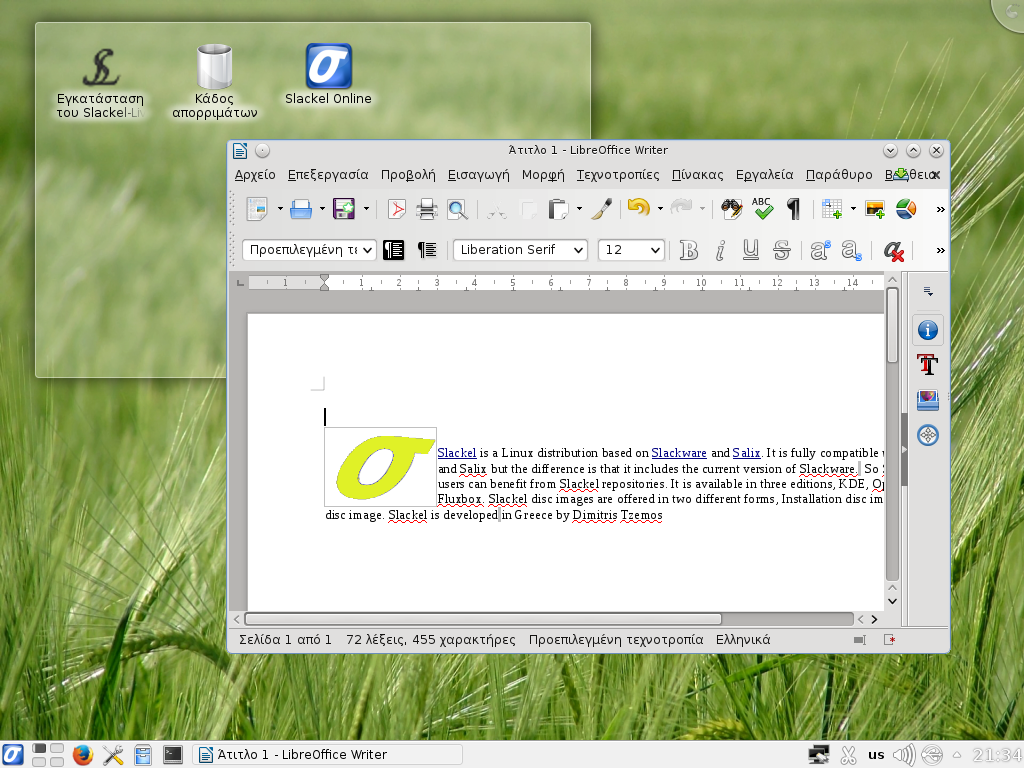This release is available in both 32-bit and 64-bit architectures, while the 64-bit iso supports booting on UEFI systems.
The 64-bit iso images support booting on UEFI systems.
The 32-bit iso images support both i686 PAE SMP and i486, non-PAE capable systems.
Iso images are isohybrid.
Some of the software programs included in the iso images:
Linux kernel 4.4.23
Mail clients: Thundrbird 45.4.0, kmail
Internet: Firefox 45.4.0esr, Filezilla-3.16.1, gftp-2.0.19, Pidgin-2.11.0, Akregator, ktorrent-4.3.1, wicd-1.7.4, sourcery, slapt-get and its graphical frontend Gslapt
Graphics: Gimp-2.8.18, Gwenview-4.14.3, KColorChooser-4.14.3, kolourpaint-4.14.3, KSnapshot-4.14.3
Multimedia: Smplayer-16.9.0, MPlayer-1.2_20160125, Clementine-1.3.1, dragon-4.14.3 media player , kaudiocreator-1.3, k3b-2.0.3
Office: Libreoffice-5.2.2, Okular-4.14.3
Other: Openjre-8u91-b14, rhino, icedtea-web, Gparted-0.26.0
On Slackel repositories there is inkscape-0.91, shotwell-0.22, mozilla-firefox-noesr-49.0, google-chrome 54.0.2840.71, skype-nomultilib-4.3.0.37 which run in 64bit without the need of installing multilib, skype-4.3.0.37 for 32 bit and many more.
If you want to transfer the live iso to a USB stick, make sure you read the instructions in this README.
For live environment, standard user is “one” with password: "one"
User “one” is a super user. This is what you need to use applications need super user privileges.
The root password for the live CD is “live”.
You can also use the dd command to write the iso to a USB stick, but some features like persistence, will not be available.
If USB is formatted to ext3 then do not create a persistent file and when boot from usb choose "slackel with persistent" from menus.
If USB is formatted to vfat then create a persistent file 3998Mb maximum.
Minimum system requirements:
* Pentium 2 or equivalent
* At least 1GB - 2GB is better (RAM)
* 9 GB HDD
A lot of changes have been done.
Live scripts has been changed and further developed to use the native overlay kernel module which is stable.
Changes are:
A. New wait=n boot delay parameter added.
1. A new boot delay parameter added. wait=n , where n is the number of seconds of delay because some pc need more time to detect USB devices.
If you have any problem then type at the end of any line of booting menus, wait=10 for example. (default is 3).
2. esp partitions are detected and added to /etc/fstab in 64 bit iso.
B. Installing to usb device using install_on_usb.sh script
1. Using install_on_usb.sh script , you have to specify the path to the iso image and device. The script will ask the user to confirm the device specified, to choose vfat or ext3 filesystem for formatting the device and it will also ask the user to create a persistent file and choose the persistent file type, sparse (dynamically grown) or fixed (allocated space). Then you will choose the persistent file size.
System will transfered to usb and next will make the usb bootable using syslinux for 32 bit iso, vfat or ext3 formatted. For 64 bit iso to make the usb bootable syslinux is used for vfat. For ext3 formated usb, extlinux is used to make the usb bootable to be able to boot in legacy mode in uefi systems.
2 .Persistent file:
Usb size will be 1gb (the live iso size) even if you have created e.g a 4GB persistent sparse file. While you boot with persistence, from second screen on menus choosing “Slackel with persistent”, the persistent sparse file will grown up to 4GB size you have created.
Persistent file can be used in ext3 or vfat. It is the only option for persistence for vfat filesystem.
If the user did not do so on first installation, then he can create a
persistent file using the --persistent option. There is now no need to
specify the path to the iso because Slackel Live is already installed to
the usb key. However, you do need to specify the architecture, because
this affects the location of the persistent file:
sudo sh install_on_usb.sh --persistent 32|64 device
3. Persistent directory
If the user did not create a persistent file then can boot if he has formatted the usb in ext3 filesystem choosing the same option from second screen “Slackel with persistent”. In this case a persistent directory named "persistent" will be created in sdb2, second usb partition and can grown up to the rest of usb size. In this case you do not have to create persistent file just boot with usb and all changes will be there in next reboots. NEVER create by hand the folder in usb. Persistent will not work. Of cource can use a different name by editing the line changes=persistent to changes=WHATEVER. In this case you always have to specify the name. So use the default.
If you have formatted the usb in vfat filesystem the changes will lost on next reboot. Vfat does not support persistent directory.
4. Home persistent directory
Home persistent directory to keep /home/ changes is also supported changing the parameter changes=persistent to home=home but it is not useful since only home changes are kept. While persistent file or directory include all systems changes home included. So i did not have it in boot menus as an option.
Vfat does not support persistent home directory.
5. Usage:
Such a usb can be used as a linux live system to boot in any machine but cannot shown in windows because of ext3 filesystem.
The live distro’s out there use this kind of usb using only grub or grub + syslinux-extlinux to boot usb in uefi + legacy bios mode.
Three partitions are created, one /dev/sda1 esp partition, a second legacy bios boot partition used by grub and a third linux partition to hold the live system.
You cannot use this live usb to your radio car device as a common vfat usb or in your tv to listen mp3, ogg songs, to watch movies, to save LibreOffice documents, photos etc and use them in a windows pc.
6. Elilo+sylinux-extlinux
Our live isos use elilo+sylinux-extlinux to boot in uefi +legacy bios mode or syslinux to boot 32 bit isos in uefi or bios machines.
7. 32bit live iso images:
Installing 32 bit iso to a vfat or ext3 formatted usb, a msdos partition table with only one partition created. Syslinux is used to make usb bootable for vfat and extlinux for ext3.
8. 64bit live iso images:
Same installing 64bit live iso to usb, vfat formatted, a gpt partition table with only one partition is created having two folders, EFI and boot folder. It can boot in uefi or legacy bios mode. Syslinux is also used to make usb bootable.
If user choose to format usb to ext3 filesystem then a gpt partition table with two partitions created. An esp efi partition /dev/sdb1 and a /dev/sdb2 ext3 linux partition to hold the live system. Extlinux is used to make the usb bootable.
IMPORTANT: This /dev/sdb2 partition has to be signed bootable using sgdisk -p -A 2:set:2 /dev/sdb. Meaning set flag 2 to second partition to make it bootable, so extlinux boot loader can find it and boot in legacy mode in uefi. This is done by install_on_usb.sh script while live usb is created.
9. Use VFAT formatted USB as linux live usb and also as common VFAT USB
A VFAT formatted, 32 or 64 bit live usb,(vfat 32bit can boot in any machine) can be used also as common usb.
In a 16Gb usb, live system need 1.4 GB for the system and 4GB maximum for the persistent file (because of VFAT). The rest 11GB can be used for saving songs, movies, documents, photo’s etc.
You can plug in this VFAT USB in your radio car and listen to songs or plug in your tv and watch your favorite movies or listen your favorite mp3 songs or see your photos. Can save any type of file there and use it everywhere in any device support usb. And can use it to boot slackel also.
C. Sli (Live installer)
Sli also is a fork and software developed in-house.
Installing to usb using Sli:
User can choose the filesystem vfat or ext3 to format the usb as with install_on_usb.sh script. But to create the persistent is not supported from live environment. The install_on_usb.sh script can be used for this.
Installation to hard disk using Sli:
For users installing in UEFI/EFI GPT partitions, if a GPT partition table does not exist, will have to be created using GParted running from the Live System. The following partitions should be created:
- the first partition has to be at least 300MB and use the FAT32 filesystem
- the second partition has to be a Linux partition of any type. NOTE: if you choose grub then the partition cannot be in xfs filesystem because system will not boot after installation, as grub does not support xfs properly. If you want to use xfs as your filesystem you must also use the eLilo boot loader.
- you can optionally add a third partition for /home
- and of course a swap partition
- Important! Before proceeding with the installation you must flag the first FAT32 partition as bootable. You can also do this using Gparted.
- If you want to install 32 bit iso in 64 UEFI/EFI machine with Grub as boot loader then a forth "legacy_boot" partition needed. This has to be FAT16 or FAT32, 1 MB of size.
- Important! Before proceeding with the installation you must flag this partition as "legacy_boot". You can also do this using Gparted.
Then can set user name and password , choose if wants to format home partition, (if the "format home" is checked, if there is no home partition, Sli understand this and do nothing or if user choose the same partition for home and /, sli ignores home and create /home in / partition).
Also can choose the core or basic of full (default) installation and proceed with installation
You can download the iso images using the following links. Can be used also to install the system to hard disk.
Slackel kde 4.14.21 (32-bit) Live image
(size: 1358 MB, md5: 43d47e3f98b2c3ef0f54ecd6df74e4fb)
https://sourceforge.net/projects/slacke ... o/download
Slackel kde 4.14.21 (64-bit) Live image
(size: 1349 MB, md5: 95dbc5a5772b20444274636636de044d)
https://sourceforge.net/projects/slacke ... o/download
Have fun.
Dimitris Tzemos